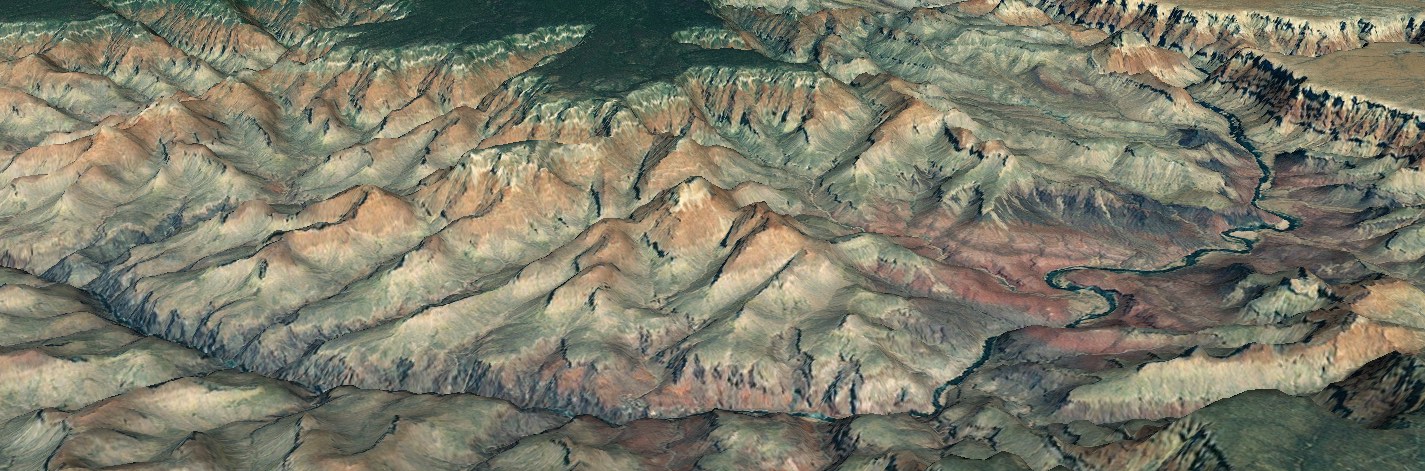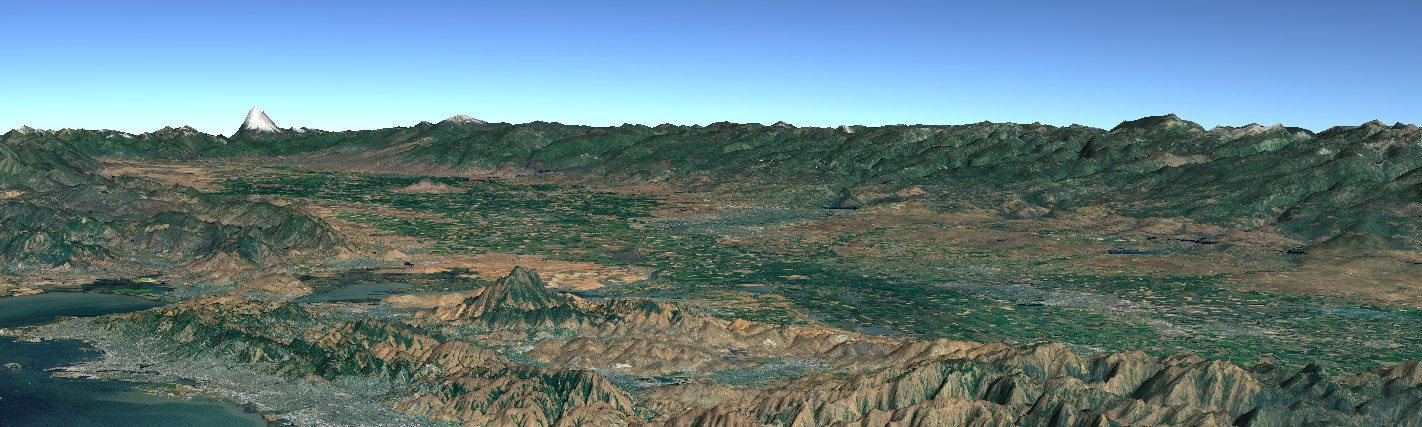How to build a basic WorldWind Android ‘app’
This tutorial sets up a project from scratch and inserts a WorldWind globe in a FrameLayout.
1. Create a new Android Studio Project
- Select File > New > New Project… to run the ne project wizard
- Configure your new project:
- You can use the default values
- Select the form factors your app will run on:
- Choose Phone/Tablet
- Choose Minimum SDK: API 19: Android 4.4 (KitKat)
- Add an Activity
- Choose an Empty Activity
- Customize the Activity:
- You can use the default values
- Activity Name: MainActivity
- Generate Layout File: checked
- Layout Name: activity_main
2. Run the ‘app’ to verify it works
- Select Run > Run ‘app’
- Choose an Available Emulator or Device and select OK
- If Required, create a new emulator to run the ‘app’
- Select hardware device: Default Nexus 5X
- Select and download a System Image: Default: Marshmallow (wait for download to complete)
- Configure Android Virtual Device (AVD)
3. Add the WorldWind library to your project
- Follow the directions in Get Started to add the library via Gradle.
4. Add a WorldWindow globe to the MainActivity
We'll make three simple changes to your 'app' to add a basic globe.
First, edit the activity_main.xml layout file and replace the TextView with the following FrameLayout. The FrameLayout is assigned the globe id which will be referenced in the MainActivity.
```xml
<!--WorldWindow Globe panel-->
<FrameLayout
android:id="@+id/globe"
android:layout_width="match_parent"
android:layout_height="match_parent"
android:layout_alignParentLeft="true"
android:layout_alignParentRight="true"
android:layout_alignParentTop="true"></FrameLayout>
```
Second, create an instance of a WorldWindow in MainActivity.java and attach to the FrameLayout. The following code snippet should be added to the MainActivity's onCreate() method.
```java
// Create a WorldWindow (a GLSurfaceView)...
WorldWindow wwd = new WorldWindow(getApplicationContext());
// ... and add some map layers
wwd.getLayers().addLayer(new BackgroundLayer());
wwd.getLayers().addLayer(new BlueMarbleLandsatLayer());
// Add the WorldWindow view object to the layout that was reserved for the globe.
FrameLayout globeLayout = (FrameLayout) findViewById(R.id.globe);
globeLayout.addView(wwd);
```
And finally, add the following network access permissions to the AndroidManifest.xml so that the globe can download its imagery.
```xml
<uses-permission android:name="android.permission.INTERNET"/>
<uses-permission android:name="android.permission.ACCESS_NETWORK_STATE"/>
```
activity_main.xml
<?xml version="1.0" encoding="utf-8"?> <RelativeLayout xmlns:android="http://schemas.android.com/apk/res/android" xmlns:tools="http://schemas.android.com/tools" android:layout_width="match_parent" android:layout_height="match_parent" android:paddingBottom="@dimen/activity_vertical_margin" android:paddingLeft="@dimen/activity_horizontal_margin" android:paddingRight="@dimen/activity_horizontal_margin" android:paddingTop="@dimen/activity_vertical_margin" tools:context="com.example.myapplication.MainActivity"> <!--WorldWindow Globe panel--> <FrameLayout android:id="@+id/globe" android:layout_width="match_parent" android:layout_height="match_parent" android:layout_alignParentLeft="true" android:layout_alignParentRight="true" android:layout_alignParentTop="true"></FrameLayout> </RelativeLayout>MainActivity.java
package com.example.myapplication; import android.support.v7.app.AppCompatActivity; import android.os.Bundle; import android.widget.FrameLayout; import gov.nasa.worldwind.WorldWindow; import gov.nasa.worldwind.layer.BackgroundLayer; import gov.nasa.worldwind.layer.BlueMarbleLandsatLayer; public class MainActivity extends AppCompatActivity { @Override protected void onCreate(Bundle savedInstanceState) { super.onCreate(savedInstanceState); setContentView(R.layout.activity_main); // Create a WorldWindow (a GLSurfaceView)... WorldWindow wwd = new WorldWindow(getApplicationContext()); // ... and add some map layers wwd.getLayers().addLayer(new BackgroundLayer()); wwd.getLayers().addLayer(new BlueMarbleLandsatLayer()); // Add the WorldWindow view object to the layout that was reserved for the globe. FrameLayout globeLayout = (FrameLayout) findViewById(R.id.globe); globeLayout.addView(wwd); } }AndroidManifest.xml
<?xml version="1.0" encoding="utf-8"?> <manifest package="com.example.myapplication" xmlns:android="http://schemas.android.com/apk/res/android"> <uses-permission android:name="android.permission.INTERNET"></uses> <uses-permission android:name="android.permission.ACCESS_NETWORK_STATE"></uses> <application android:allowBackup="true" android:icon="@mipmap/ic_launcher" android:label="@string/app_name" android:supportsRtl="true" android:theme="@style/AppTheme"> <activity android:name=".MainActivity"> <intent-filter> <action android:name="android.intent.action.MAIN"></action> <category android:name="android.intent.category.LAUNCHER"></category> </intent-filter> </activity> </application> </manifest>
5. Run the ‘app’ with the globe
- Select Run > Run ‘app’
- Choose an Available Emulator or Device and select OK