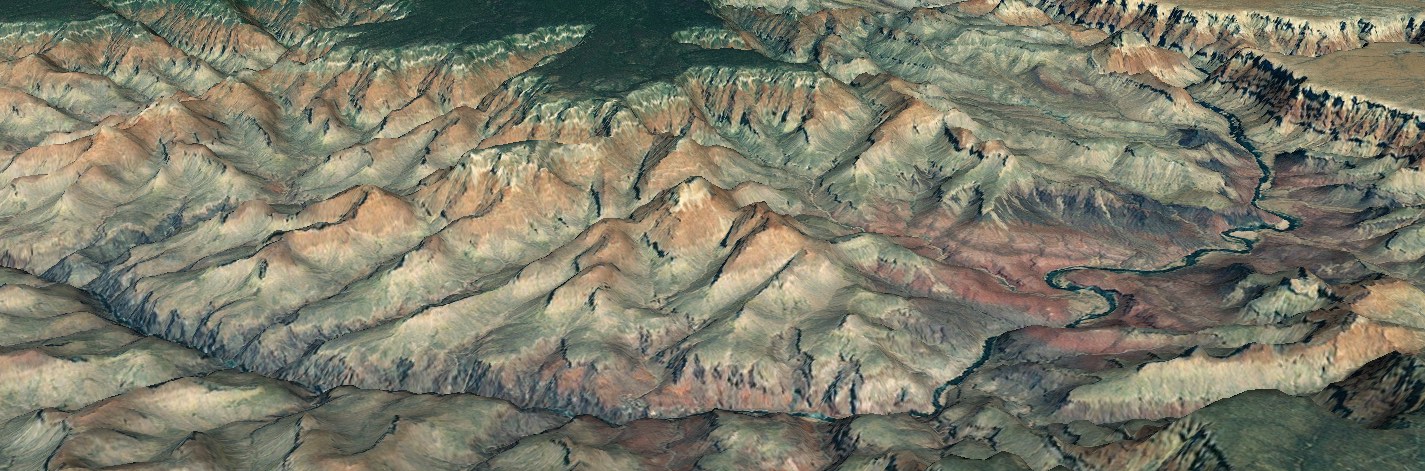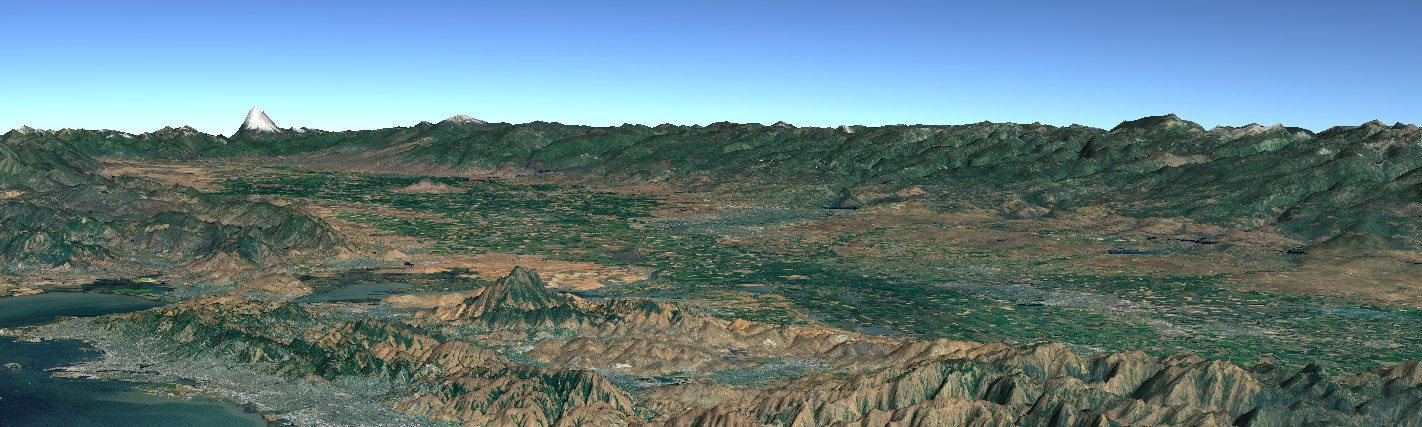Basic Globe Tutorial
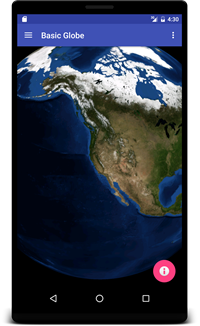 The globe uses the default navigation gestures:
The globe uses the default navigation gestures:
- one-finger pan moves the camera,
- two-finger pinch-zoom adjusts the range to the look at position,
- two-finger rotate arcs the camera horizontally around the look at position,
- three-finger tilt arcs the camera vertically around the look at position.
Get Started
It’s very easy to get started using WorldWind Android. You simply create and configure a WorldWindow View object and add it to a layout. This can be performed in an Activity or a Fragment. The following snippet shows the code that creates the WorldWindow and adds some imagery to the globe.
// Create a WorldWindow (a GLSurfaceView)...
WorldWindow wwd = new WorldWindow(getContext());
// ... and add some map layers
wwd.getLayers().addLayer(new BackgroundLayer());
wwd.getLayers().addLayer(new BlueMarbleLandsatLayer());
Example
In this example, we add WorldWindow to a Fragment’s layout in its onCreateView() callback. onCreateView() creates the WorldWind view object and adds the view to the Fragment’s FrameLayout.
Class Diagram
This class diagram shows the primary WorldWind classes used in the Fragment.
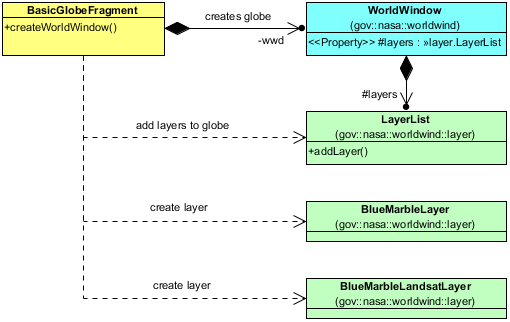
BasicGlobeFragment.java
public class BasicGlobeFragment extends Fragment {
private WorldWindow wwd;
public BasicGlobeFragment() {
}
/**
* Creates a new WorldWindow (GLSurfaceView) object.
*/
public WorldWindow createWorldWindow() {
// Create the WorldWindow (a GLSurfaceView) which displays the globe.
this.wwd = new WorldWindow(getContext());
// Setup the WorldWindow's layers.
this.wwd.getLayers().addLayer(new BackgroundLayer());
this.wwd.getLayers().addLayer(new BlueMarbleLandsatLayer());
return this.wwd;
}
/**
* Gets the WorldWindow (GLSurfaceView) object.
*/
public WorldWindow getWorldWindow() {
return this.wwd;
}
/**
* Adds the WorldWindow to this Fragment's layout.
*/
@Nullable
@Override
public View onCreateView(LayoutInflater inflater, @Nullable ViewGroup container, @Nullable Bundle savedInstanceState) {
View rootView = inflater.inflate(R.layout.fragment_globe, container, false);
FrameLayout globeLayout = (FrameLayout) rootView.findViewById(R.id.globe);
// Add the WorldWindow view object to the layout that was reserved for the globe.
globeLayout.addView(this.createWorldWindow());
return rootView;
}
/**
* Resumes the WorldWindow's rendering thread
*/
@Override
public void onResume() {
super.onResume();
this.wwd.onResume(); // resumes a paused rendering thread
}
/**
* Pauses the WorldWindow's rendering thread
*/
@Override
public void onPause() {
super.onPause();
this.wwd.onPause(); // pauses the rendering thread
}
}
layout/fragment_globe.xml
A FrameLayout hosts the WorldWindow.
<RelativeLayout
xmlns:android="http://schemas.android.com/apk/res/android"
android:layout_width="match_parent"
android:layout_height="wrap_content"
android:layout_gravity="left|top">
<!--WorldWindow Globe panel-->
<FrameLayout
android:id="@+id/globe"
android:layout_width="match_parent"
android:layout_height="match_parent"
android:layout_alignParentLeft="true"
android:layout_alignParentRight="true"
android:layout_alignParentTop="true"></FrameLayout>
...
</RelativeLayout>